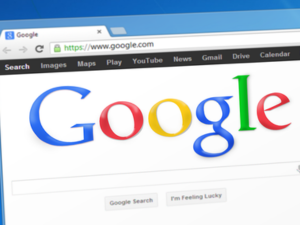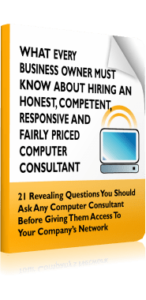Many web browsers have encountered issues with displaying webpages correctly, and a recent bug in Google Chrome caused frustration for users who experienced temporary page disappearance when switching tabs.
Many web browsers have encountered issues with displaying webpages correctly, and a recent bug in Google Chrome caused frustration for users who experienced temporary page disappearance when switching tabs.
The Problem
Reports surfaced on online forums where users described webpages turning blank when switching between open Chrome tabs. This meant that content, like documents or forms, would vanish momentarily before reappearing. While the content eventually reloaded, the interruption could be disruptive and lead to lost work.
The Fix
Google has addressed this issue with a server-side update. This means the fix is being applied automatically in the background without requiring users to download or install anything extra.
“You should not need to take any action to receive this server-side update,” said Google. “Restarting the Chrome browser may help apply the update more quickly.”
Why Updates Matter
Keeping software updated is crucial for businesses. Updates often include more than just bug fixes. Here’s why updates matter:
- Bug fixes. As seen with the disappearing tab issue, updates can address bugs that hinder functionality and cause disruptions to workflow.
- Security patches. Security patches prevent vulnerabilities and malware. Protecting browser-accessed business data requires these patches.
- Performance improvements. Some updates introduce optimizations that improve browser performance, leading to faster loading times and a smoother browsing experience.
- New features. Certain updates bring new features to enhance browser functionality and provide users with additional tools.
What Businesses Should Do
If you or your employees have encountered these disappearing tabs in Chrome, there’s no need to wait for a specific update download. Here’s what you can do:
- Restart Chrome. A simple restart can often trigger the update to take effect.
- Check for Updates. While Google says they are actively addressing the disappearing tab issue, it’s always a good practice to ensure Chrome is fully up-to-date. An “Update” option is in the browser’s settings menu.
- Report Issues. If the problem persists after a restart and update check, consider reporting the issue through the official Chrome support channels. This can help identify and address any lingering problems.
By following these steps and prioritizing browser updates, businesses can minimize disruptions and ensure their Chrome browsing experience remains efficient and secure.
For further information on managing browser updates within your organization or any questions related to Chrome functionality, contact your IT department or a qualified network administrator.